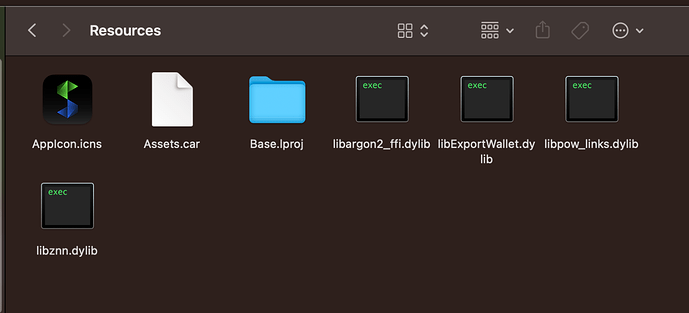Here are the steps I took to compile the syrius code for mac. After hours of failed attempts, I changed the mac to one with an intel processor. I was NEVER able to build a stable version of syrius on the M1 processor. So I can confirm these steps ONLY work with a Mac intel processor.
Install Flutter
Steps were derived from this source: Choose your first type of app | Flutter
Create a working folder for Flutter
mkdir ~/development && cd ~/development
Download Flutter
Download the latest Flutter SDK to the ~/development folder. Check the link to make sure you are downloading the latest version
https://storage.googleapis.com/flutter_infra_release/releases/stable/macos/flutter_macos_3.3.7-stable.zip
Extract the file in the desired location
unzip flutter_macos_3.3.7-stable.zip
Add the flutter tool to your path
Add flutter to your path
You can update your PATH variable for the current session at the command line, as shown in Get the Flutter SDK. You’ll probably want to update this variable permanently, so you can run flutter commands in any terminal session.
The steps for modifying this variable permanently for all terminal sessions are machine-specific. Typically you add a line to a file that is executed whenever you open a new window. For example:
-
Determine the path of your clone of the Flutter SDK. You need this in Step 3.
-
Open (or create) the
rcfile for your shell. Typingecho $SHELLin your Terminal tells you which shell you’re using. If you’re using Bash, edit$HOME/.bash_profileor$HOME/.bashrc. If you’re using Z shell, edit$HOME/.zshrc. If you’re using a different shell, the file path and filename will be different on your machine. -
Add the following line and change
[PATH_OF_FLUTTER_GIT_DIRECTORY]to be the path of your clone of the Flutter git repo: -
Run
source $HOME/.<rc file>to refresh the current window, or open a new terminal window to automatically source the file. -
Verify that the
flutter/bindirectory is now in your PATH by running:
export PATH="$PATH:[PATH_OF_FLUTTER_GIT_DIRECTORY]/bin"
Verify that the flutter command is available by running:
which flutter
Download and install Xcode
Configure the Xcode command-line tools to use the newly-installed version of Xcode by running the following from the command line:
sudo xcode-select --switch /Applications/Xcode.app/Contents/Developer
sudo xcodebuild -runFirstLaunch
Run flutter doctor
Run the following command to see if there are any dependencies you need to install to complete the setup (for verbose output, add the -v flag):
flutter doctor
Install Brew
/bin/bash -c "$(curl -fsSL https://raw.githubusercontent.com/Homebrew/install/HEAD/install.sh)"
Source https://brew.sh/
Install Cocoapods
brew install cocoapods
Source: cocoapods — Homebrew Formulae
Create Working Directory for Project
mkdir ~/zenon && cd zenon
Clone Repo and Build App
git clone https://github.com/zenon-network/syrius.git
cd syrius
flutter build macos --release
Download and install the missing dylib files from the Syrius repo
cd ~/zenon/syrius/build/macos/Build/Products/Release/s y r i u s.app/Contents/Resources
Download the following missing files to this directory.
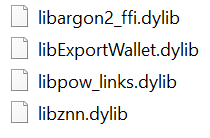
These files can be downloaded from the link below. Or, you can download the official .dmg build of the app and download these files from the official app. They can be found here: s y r i u s.app/Contents/Resources in the .dmg
https://github.com/0x3639/syrius/tree/master/Resources
Run App
cd ~/zenon/syrius/build/macos/Build/Products/Release/
double click the app s y r i u s.app